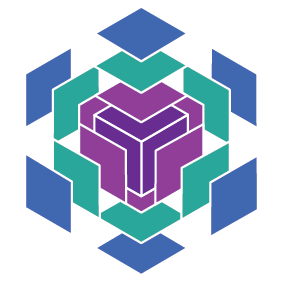How to Contribute
Contents
How to Contribute#
Everyone can contribute to Flax, and we value everyone’s contributions. You can contribute in many more ways than just writing code. Answering questions on our Discussions page, helping each other, and improving our documentation are extremely valuable to our ecosystem.
We also appreciate if you spread the word, for instance by starring our Github repo, or referencing Flax in blog posts of projects that used it.
This project follows Google’s Open Source Community Guidelines.
Ways to contribute#
We welcome pull requests (PRs), in particular for those issues marked as PR-ready. For other proposals, we ask that you first open a Github Issue or Github Discussion to discuss your planned contribution.
Contributing code using Pull Requests#
We do all of our development using git, so basic knowledge is assumed.
Follow these steps to contribute code:
Create a Pull Request in your own branch#
Fork the Flax repository by clicking the ‘Fork’ button on the repository page. This creates a copy of the Flax repository in your own account.
Install Python >=3.6 and
svnfor running the tests (see below).(Optional) Create a virtual environment or a Docker container. See
dev/README.mdfor details on how to setup a Docker Container. To setup a virtual environment, run the following:python3.6 -m virtualenv env . env/bin/activate
This ensures all your dependencies are installed in this environment.
pip installyour fork from source. This allows you to modify the code and immediately test it out:git clone https://github.com/YOUR_USERNAME/flax cd flax pip install ".[testing]" pip install -e . pip install -r docs/requirements.txt
Setup pre-commit hooks, this will run some automated checks during each
gitcommit and possibly update some files that require changes.pip install pre-commit pre-commit install
Add the Google Flax repo (not your fork) as an upstream remote, so you can use it to sync your changes.
git remote add upstream http://www.github.com/google/flax
Create a branch where you will develop from:
git checkout -b name-of-change
Implement your changes using your favorite editor (we recommend Visual Studio Code).
Make sure the tests pass by running the following command from the top of the repository:
./tests/run_all_tests.sh
Once your change is done, create a commit as follows (how to write a commit message):
git add file1.py file2.py ...
git commit -m "Your commit message"
Then sync your code with the main repo:
git rebase upstream/main
Finally push your commit on your development branch and create a remote branch in your fork that you can use to create a Pull Request from:
git push --set-upstream origin name-of-change
After running the command, you should see a Github link in your terminal output that you can click on to create a Pull Request.
If you do not see this link in the terminal after doing a git push, go to the Github web UI; there should be a button there that lets you turn the commit into a Pull Request yourself.
Make sure your PR passes the PR checklist. If so, create a Pull Request from the Flax repository and send it for review. Consult GitHub Help for more information on using pull requests.
Update notebooks#
We use jupytext to maintain two synced copies of the notebooks
in docs/notebooks: one in ipynb format, and one in md format. The advantage of the former
is that it can be opened and executed directly in Colab; the advantage of the latter is that
it makes it much easier to track diffs within version control.
Editing ipynb#
For making large changes that substantially modify code and outputs, it is easiest to
edit the notebooks in Jupyter or in Colab. To edit notebooks in the Colab interface,
open http://colab.research.google.com and Upload from your local repo.
Update it as needed, Run all cells then Download ipynb.
You may want to test that it executes properly, using sphinx-build as explained above.
Editing md#
For making smaller changes to the text content of the notebooks, it is easiest to edit the
.md versions using a text editor.
Syncing notebooks#
After editing either the ipynb or md versions of the notebooks, you can sync the two versions
using jupytext by running jupytext --sync on the updated
notebooks; for example:
pip install jupytext==1.13.8
jupytext --sync docs/notebooks/quickstart.ipynb
The jupytext version should match that specified in .pre-commit-config.yaml.
To check that the markdown and ipynb files are properly synced, you may use the pre-commit framework to perform the same check used by the github CI:
git add docs -u # pre-commit runs on files in git staging.
pre-commit run jupytext
Creating new notebooks#
If you are adding a new notebook to the documentation and would like to use the jupytext --sync
command discussed here, you can set up your notebook for jupytext by using the following command:
jupytext --set-formats ipynb,md:myst path/to/the/notebook.ipynb
This works by adding a "jupytext" metadata field to the notebook file which specifies the
desired formats, and which the jupytext --sync command recognizes when invoked.
Notebooks within the sphinx build#
Some of the notebooks are built automatically as part of the pre-submit checks and
as part of the Read the docs build.
The build will fail if cells raise errors. If the errors are intentional, you can either catch them,
or tag the cell with raises-exceptions metadata (example PR).
You have to add this metadata by hand in the .ipynb file. It will be preserved when somebody else
re-saves the notebook.
We exclude some notebooks from the build, e.g., because they contain long computations.
See exclude_patterns in conf.py.
Updating the Pull Request contents#
Every Pull Request should ideally be limited to just one commit, so if you have multiple commits please squash them.
Assuming you now have only one commit in your Pull Request, and want to add changes requested during review:
Make the changes locally in your editor.
Run
git commit -a --amend. This updates the commit contents and allows you to edit the commit message.At this point,
git pushalone will result in an error. Instead, usegit push --force.Check that it’s done: The changes to your commit should be immediately reflected in the Github web UI.
Troubleshooting#
Too many commits in a PR#
If your PR has too many commits associated with it, then our build process will fail with an error message. This is because of two reasons:
We prefer to keep our commit history clean.
Our source sync process will fail if our commit tree is too large.
If you encounter this error message, you should squash your commits. In order to rebase your branch to main and creating a new commit containing all your changes, please run the following command:
git rebase main && git reset --soft main && git commit
This will apply all your changes to the main branch. Note that if you had to
resolve any conflicts while working on your change (for instance, you did a
pull upstream main which led to conflict), then you will have to resolve these
conflicts agin.
Once you successfully rebased your branch, you should push your changes. Since
you are changing the commit history, you should use git push --force.
Contributor License Agreement#
Contributions to this project must be accompanied by a Contributor License Agreement. You (or your employer) retain the copyright to your contribution; this simply gives us permission to use and redistribute your contributions as part of the project. Head over to https://cla.developers.google.com/ to see your current agreements on file or to sign a new one.
You generally only need to submit a CLA once, so if you’ve already submitted one (even if it was for a different project), you probably don’t need to do it again.